If you’re like me, you frequently use your camera to shoot both photos and videos but it’s hard to match the color effect on both. Photoshop CS6 tried to solve this by introducing the Color Lookup adjustment but it was rarely used because it depended on LUTs created by others. New in Photoshop CC is the ability to create your own 3D LUTs using any adjustment layer which means you can now create your own custom color effect and match it in other software such as Premiere Pro and After Effects. Read this tutorial and learn how you can create your own 3D LUTs in Photoshop CC!
What are 3D LUTs
3D LUTs are a type of lookup table that lets you match color effects from one photo/video to another. You can create your own color effect and add it to any photo or video in Photoshop, Premiere Pro, and After Effects. They’re used widely in the video production industry and they are quicker to process – modern graphics card have direct support 3D LUTs.
Using 3D LUTs
In Photoshop, you can use them by using the Color Lookup adjustment layer (Layer > New Adjustment Layer, Color Lookup). Select a look from the dropdown menu or load your own 3D LUT file.
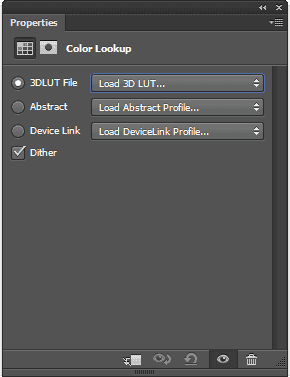
Creating Your Own 3D LUTs
You can create your own 3D LUTs with any adjustment layer in Photoshop CC. Simply create your photo effect using any adjustment layer from the Adjustments panel (Window > Adjustments). For example, I created this vintage hipster effect using a variety of adjustment layers.
Note: For professionals, it is important to choose which image mode you’re using from the Image > Mode menu.
- If you create your color effect in the LAB color mode, you can export your color lookup table as an ICC abstract profile which is the most compatible format because it works in any color mode (RGB, CMYK, etc.).
- If you create it in RGB color mode, your color lookup table will only export as 3DLUT and RGB device link formats.
- If you create it in CMYK color mode, it will only export as an ICC CMYK device link profile.
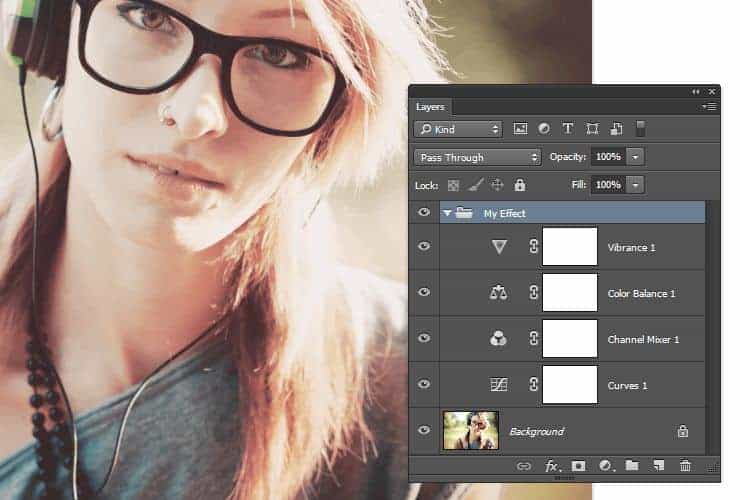
Next, export your 3D LUT by going to File > Export > Color Lookup Tables.
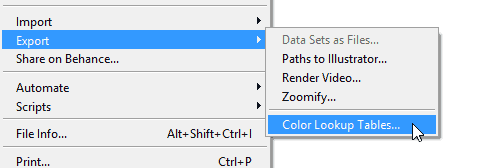
Enter a description for your lookup table. You can also enter your information in the Copyright field (Photoshop automatically adds © Copyright <current year> to the end). For the quality setting, adjust the Grid Points field – a higher quality setting will result in a larger file. You can choose to export the color lookup table as a 3DL, CUBE, and/or CSP file. In most cases, a 3DL file is suffice. The CUBE and CSP formats are not compatible with After Effects CS5 or older. You can also choose to include the ICC Profile if needed.