UPDATE: A very lucky photographer picked up the last ticket to my Santorini, Greece, travel photography workshop this April, so we are officially sold out. Venice/Dolomites and Norway’s Lofoten Islands workshops are still coming up later this year. Get on the early notice list at scottkelbyworkshops.com – OK, on to today’s tip:
If you sync images over to Lightroom “mobile,” it’s either happening or going to happen, but some of your photos are going to get stuck in Syncing Hell where they just never sync. It says they’re waiting to sync…but they never do.
See that “Syncing 14 photos” notice? Yeah, it’s been like that for about a year or so. They’re stuck. So, there are two options:
(1) Just pause syncing and ignore them. It’s not hurting anything; it’s not stopping other photos from synching, but it’s just annoying, so hit Pause until you need to sync something. Or…
(2) Go to your Preferences, find out which images are being held up, and see if you can figure out why (it can’t find the high-res original image and needs to be relinked to the original so it can sync), or maybe the file is corrupt, in which case you can delete it, but first you have to find it (see below).
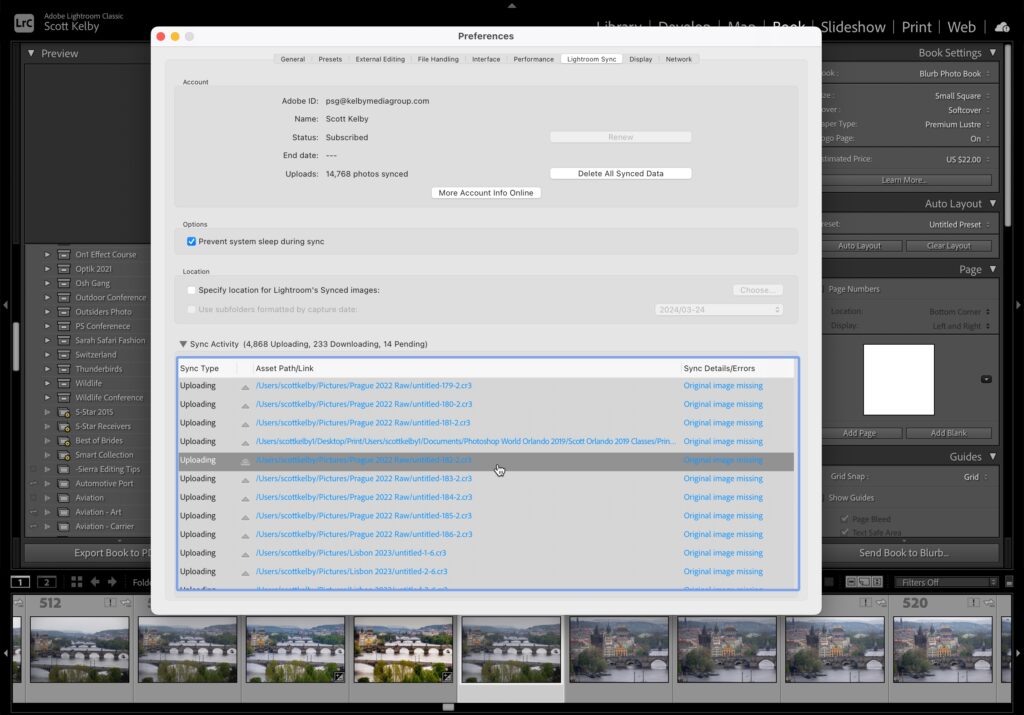
If you go to the Preferences and click on the ‘Lightroom Syn’ tab (as seen above), it will list the images that are stuck in Sync Hell (as seen above). If you double-click on any one of those (as I did here), it brings the image in question forward in your filmstrip at the bottom (as seen here), so you know which one it is and you can troubleshoot (relink or delete) it.
Hope that helps. Here’s wishing you an escape from “Sync Hell.”
-Scott
P.S. only two spots are left for Joe McNally’s upcoming “The Complete Photographer” 6-day hands-on workshop in Florida. Check out the video where Joe describes the workshop at this link (the video is pretty amazing and inspiring – give it a quick watch and you’ll see what I mean. ).