“Here they go cruising for a fortnight up in parts where everyone is dead of radiation, and all that they can catch is measles!” In this Photoshop Tutorial, we will learn how to create a surreal scene of Radioactive water scene. First, we created an underwater scene then make a green scene color grading. Next step is to add Skeleton and arms, next fishes and grass. Then finally use Camera Raw Filter.
Preview of Final Image
Tutorial Resources
Step 1
Now, let’s start by creating a new image file, go to the Menu bar and click File > New, and then input the following values on their respective fields
- Preset: Custom
- Width: 2880px
- Height: 3417px
- Resolution: 300px
- Color Mode: RGB Color 8 bit
- Background Contents: Transparent
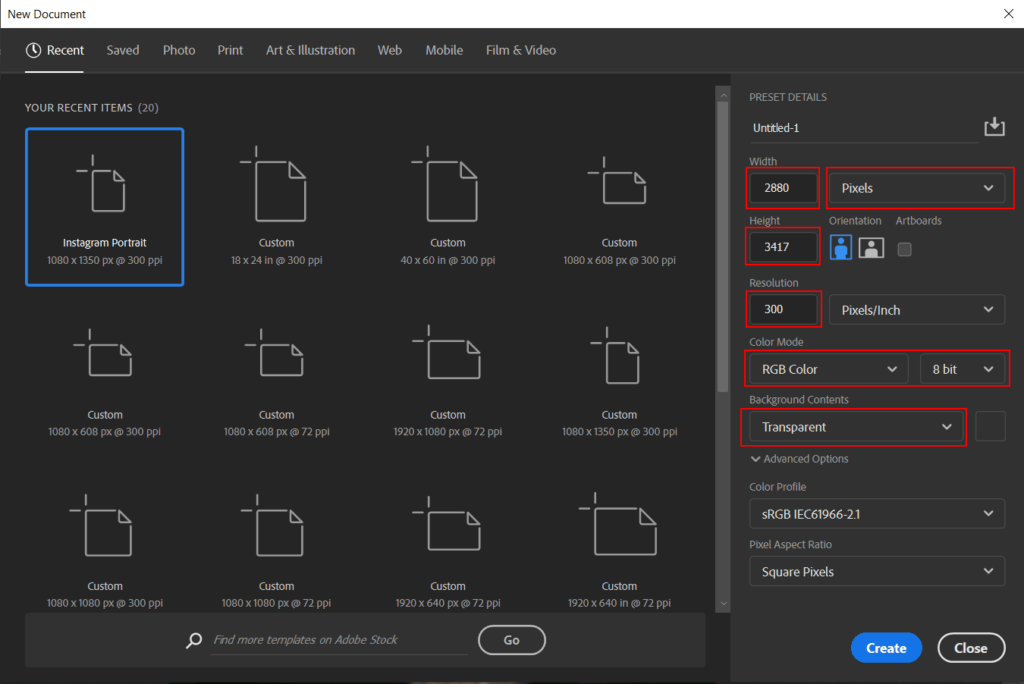
Step 2
Go to File > Place and select Model.


Now use Rectangural Marquee Tool(M) and select the lower half of the image then press layer mask icon.

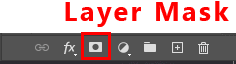
Step 3
Add Adjustment Layer “Brightness/Contrast” and press Ctrl/Cmd + I to invert. Then use Brush Tool(B) Soft Round with foreground color white and paint on Highlights parts.
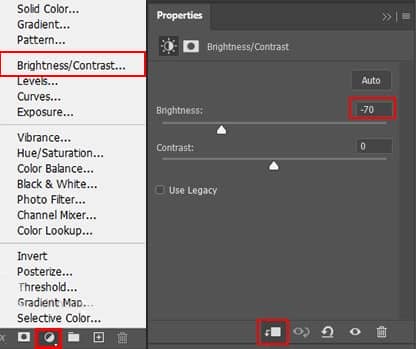

Step 4
Add Adjustment Layer “Curves” and press Ctrl/Cmd + I to invert. Then use Brush Tool(B) Soft Round with foreground color white and paint on Highlights parts.
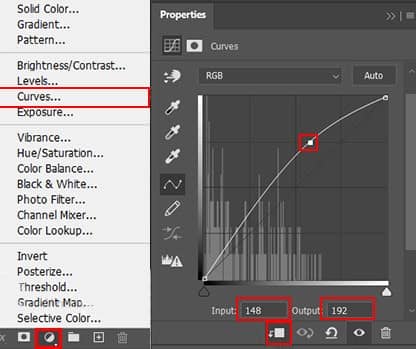
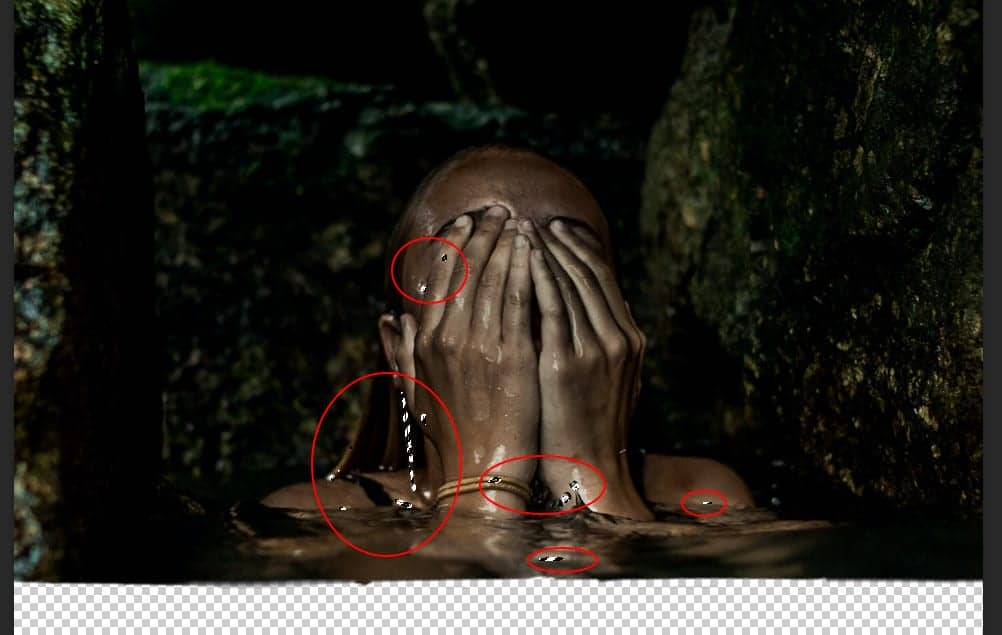
Step 5
Add Adjustment Layer “Curves” and press Ctrl/Cmd + I to invert. Then use Brush Tool(B) Soft Round with foreground color white and paint on Dark parts.
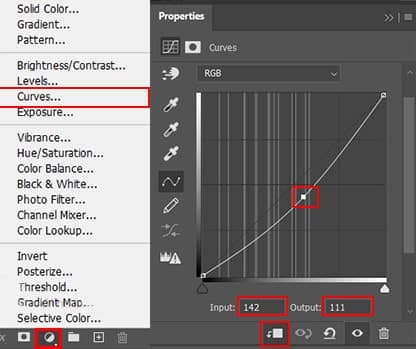
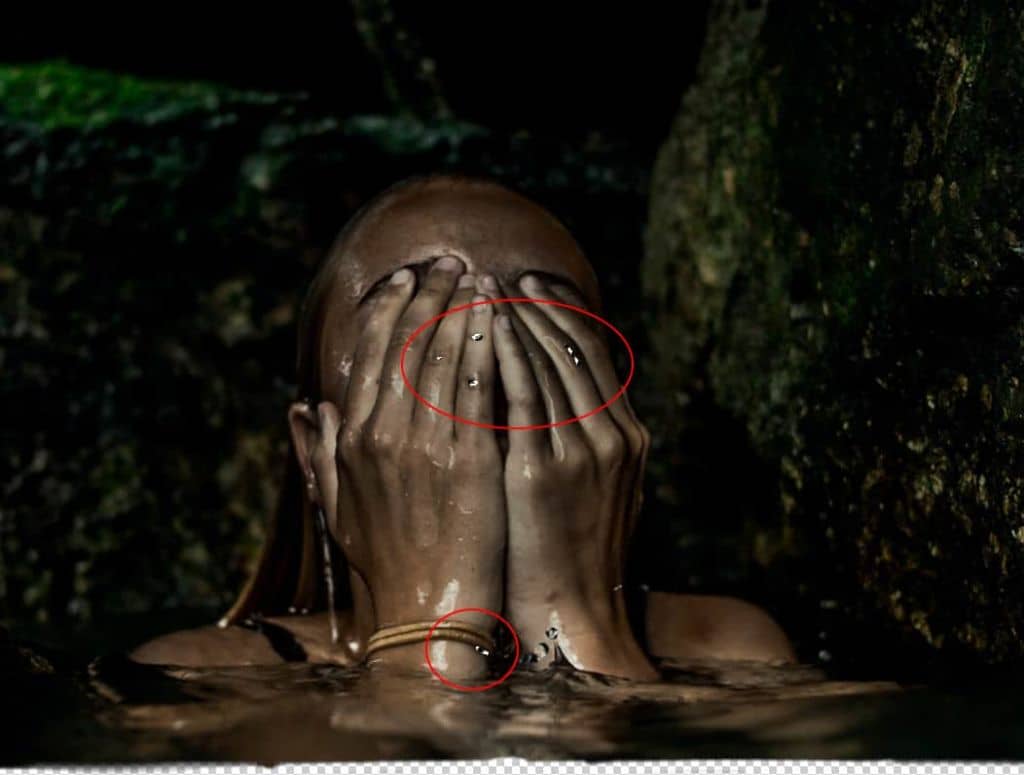
Step 6
Create a new layer and change Blend mode to Soft Light with Opacity 70% then use a Brush Tool(B) Soft Round with foreground color white and Size to 3000px. Then paint to right corner.
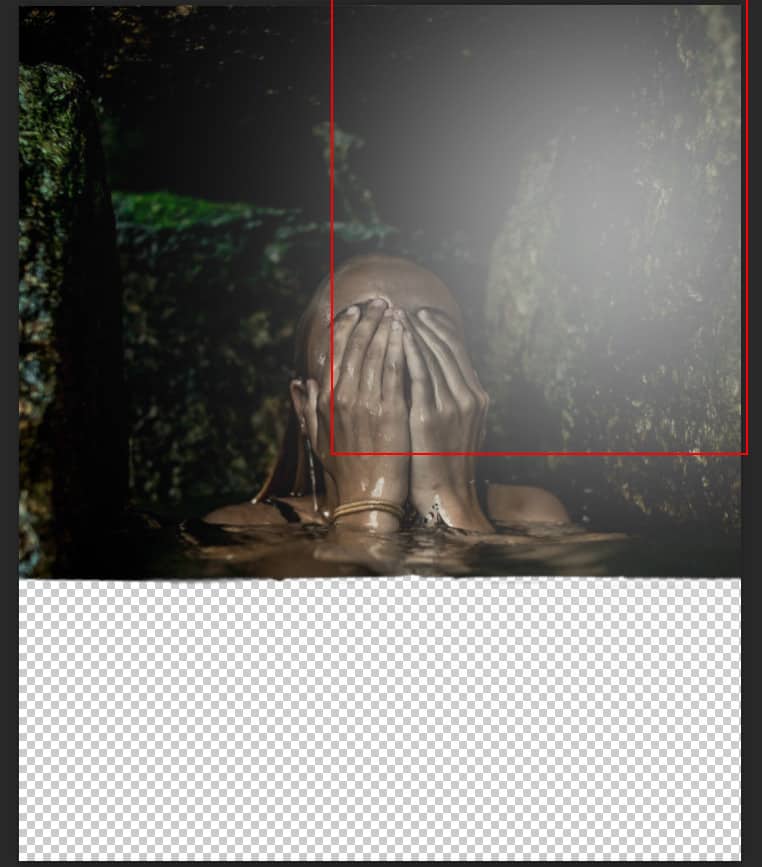
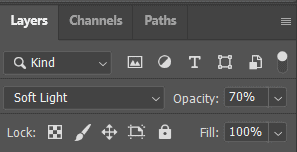
Step 7
Next, go to File >Open and open Sea. Use Rectangular Marquee Tool(M). With the Rectangular Marquee tool, drag over the area you want to select. Hold down Shift as you drag to constrain the marquee to(release the mouse button before you release Shift to keep the selection shape constrained).

After the selection area has been created, simply copy (Ctrl / Cmd + C) and Paste (Ctrl / Cmd + V) it to our work canvas. Then position the image with the transform tool (Ctrl / Cmd + T). Hold Alt + Shift and resterize like image below. In Photoshop CC only hold Alt to resterize al sides together.
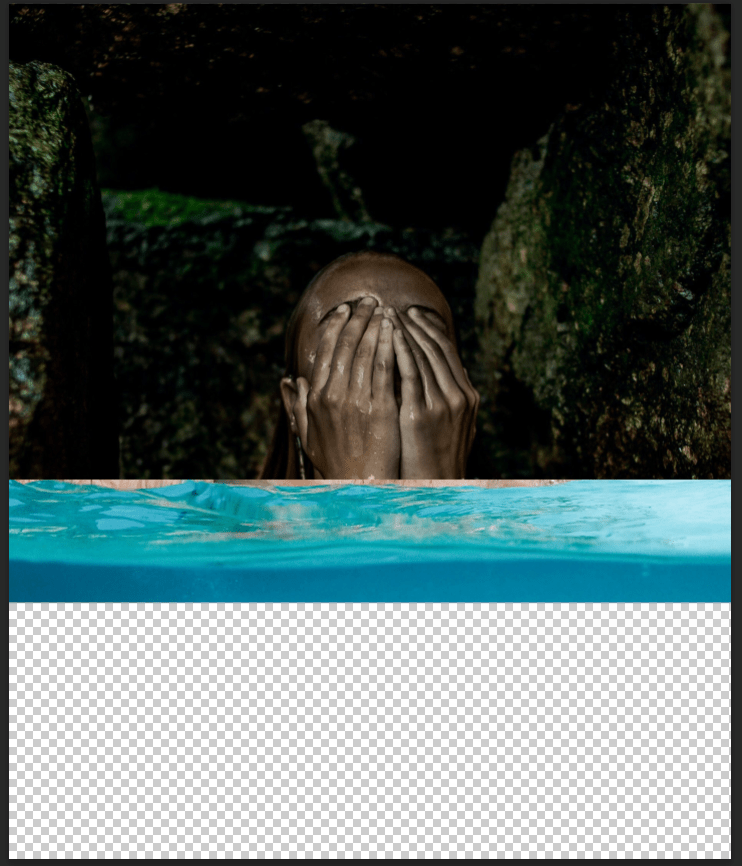
Now open a Brush Tool(B) Soft Round and you can change the size. Foreground color set to black. Create layer mask and start painting.